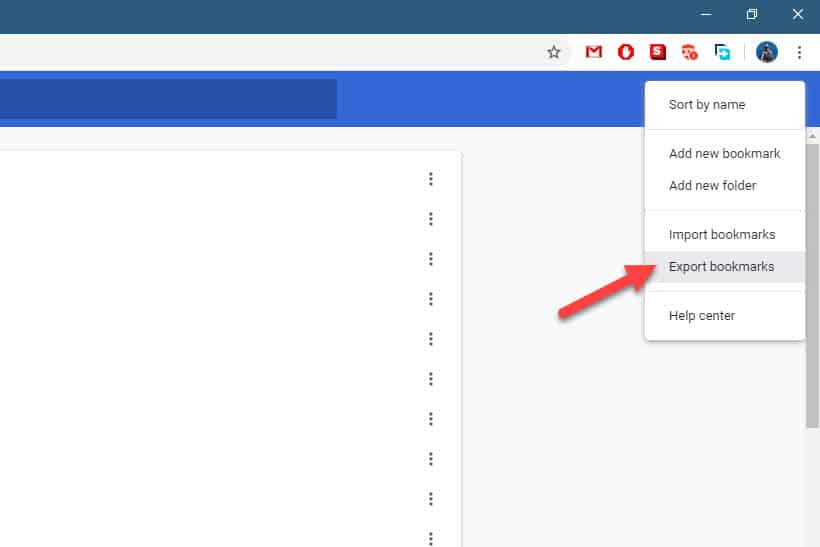Ever feel like you're one browser crash away from losing all those carefully curated bookmarks? The recipes you wanted to try, the articles you saved for later, the funny cat videos… gone in an instant. It's a digital nightmare that's surprisingly easy to avoid!
We've all been there: switching computers, reinstalling an operating system, or even just wanting to have a backup of important data. Rebuilding your entire bookmark collection from scratch is tedious and time-consuming. It's like trying to remember every book you've ever wanted to read, or every interesting website you've ever stumbled upon. The thought alone is enough to make anyone shudder!
This guide will walk you through the simple steps of exporting your bookmarks from Google Chrome, ensuring that your precious web links are safe and sound, ready to be imported into another browser or kept as a secure backup.
Mastering the art of exporting your Chrome bookmarks is a small investment of time that pays off big in peace of mind. Whether you're migrating to a new device, backing up your data, or simply wanting to share your curated web collection, knowing how to export your bookmarks empowers you to control your digital life. We'll cover the process step-by-step, making it easy for even the most tech-averse to safeguard their valuable links.
Why Export Your Chrome Bookmarks?
I remember the first time I lost my bookmarks. I was a college student, and my laptop decided to take an unexpected dive off my desk. The hard drive was toast, and with it went hundreds of bookmarks I had meticulously collected over the years. I was devastated! It was like losing a part of my digital brain. I had painstakingly organized research links, articles I planned to read, and funny websites I loved. Rebuilding that collection felt like a monumental task. That experience taught me the importance of regular backups, and exporting my Chrome bookmarks became a crucial part of my digital routine.
Exporting your Chrome bookmarks is essentially creating a backup of all your saved website links. It saves them in an HTML file, which can then be easily imported into Chrome (or another browser) at any time. This is incredibly useful in several scenarios: if you are switching to a new computer, you can easily transfer all your bookmarks to the new device. If you reinstall your operating system or Chrome itself, you can restore your bookmarks without losing anything. Furthermore, it acts as a safety net against accidental deletion or browser crashes. Consider it a digital insurance policy for your web browsing habits. Beyond personal use, exporting bookmarks can also be useful for sharing curated lists of websites with friends, family, or colleagues.
What Does Exporting Bookmarks Actually Do?
At its core, exporting bookmarks is like creating a digital inventory of your favorite online haunts. Chrome gathers all your bookmarked URLs, along with their names and folder structures, and compiles them into a single, portable file. This file, typically in HTML format, acts as a self-contained record of your browsing history. Think of it as a web-based scrapbook. When you import this file into another browser or instance of Chrome, it reconstructs your bookmark collection exactly as it was when you exported it. This includes not only the website addresses but also the organization you've painstakingly created – the folders, subfolders, and arrangement of your links.
The HTML format is key here. It's a universally recognized language that web browsers understand. This ensures that your bookmarks can be imported into virtually any modern browser, not just Chrome. So, even if you decide to switch to Firefox, Edge, or Safari, you can easily bring your Chrome bookmarks along for the ride. The simplicity and portability of the HTML format make exporting bookmarks a reliable and versatile way to manage your web browsing data. It empowers you to maintain control over your digital footprint and seamlessly transition between different online environments.
The History and Myth of Bookmark Management
Believe it or not, the concept of bookmarks dates back to the early days of the internet. In the pre-browser era, users had to manually type in website addresses, which was a cumbersome and error-prone process. As the web evolved, early browsers introduced bookmarking features as a way to save and quickly access frequently visited sites. Over time, bookmark management became more sophisticated, with the introduction of folders, tagging, and synchronization across devices. However, the core concept remains the same: providing a convenient way to revisit and organize your favorite online resources.
A common myth surrounding bookmark management is that it's only for "power users" or those who have an overwhelming number of saved links. In reality, exporting and backing up your bookmarks is a good practice for everyone, regardless of how frequently they use the feature. Even if you only have a handful of important websites saved, losing them can be frustrating. Exporting your bookmarks provides a simple and effective way to protect against data loss and ensure that your valuable links are always within reach. Think of it as a small investment of time that can save you a lot of headaches in the long run.
The Hidden Secrets of Chrome Bookmark Export
While the process of exporting bookmarks is straightforward, there are a few hidden secrets that can enhance your experience. One often-overlooked feature is the ability to customize the bookmark export file. While Chrome defaults to exporting all your bookmarks, you can selectively choose specific folders or individual links to include in the export. This can be useful if you only want to share a subset of your bookmarks with others or if you want to create separate backups for different categories of websites. To do this, simply navigate to the Bookmark Manager (Ctrl+Shift+O on Windows or Cmd+Shift+O on Mac), select the folders or links you want to export, and then choose the "Export Bookmarks" option from the three-dot menu.
Another lesser-known secret is that the exported HTML file can be edited. While it's not recommended to directly modify the HTML code unless you're comfortable with web development, you can use a text editor to add descriptions or annotations to your bookmarks. This can be helpful for adding context or reminders to specific links. For example, you might add a note about why you saved a particular article or what you plan to use a specific website for. Just be careful not to alter the HTML structure of the file, as this could prevent it from being imported correctly. These hidden secrets can help you take your bookmark management to the next level and make the most of your exported bookmark files.
Recommendations for Exporting Chrome Bookmarks
My top recommendation for exporting Chrome bookmarks is to establish a regular backup schedule. Just like you back up your photos, documents, and other important files, you should also back up your bookmarks. I personally set a reminder on my calendar to export my bookmarks once a month. This ensures that I always have a relatively recent backup in case something goes wrong. You can choose a frequency that works best for you, but I recommend at least exporting your bookmarks every few months.
Another recommendation is to store your exported bookmark files in a safe and accessible location. I suggest using a cloud storage service like Google Drive, Dropbox, or One Drive. This ensures that your backups are protected against data loss due to computer crashes, hard drive failures, or other unforeseen events. Additionally, storing your backups in the cloud allows you to access them from any device, making it easy to restore your bookmarks if you switch to a new computer or reinstall Chrome on an existing one. Finally, consider naming your bookmark files with a descriptive name that includes the date of the export. This will make it easier to identify the correct backup file when you need to restore your bookmarks. For example, you might name your file "Chrome Bookmarks_2024-01-26.html".
Understanding the HTML Bookmark File
The HTML file created when you export your Chrome bookmarks is more than just a list of website addresses. It's a structured document that preserves the organization and hierarchy of your bookmark collection. Understanding the basic structure of this file can be helpful if you ever need to troubleshoot import issues or manually edit your bookmarks. The file is essentially a webpage with a series of nested lists. Each folder in your bookmark collection is represented by a `<dl>` tag, which stands for "definition list." Within each `<dl>` tag, you'll find `<dt>` tags, which represent either a folder name or a bookmark link. Folder names are typically enclosed in `<h3>` tags, while bookmark links are represented by `<a>` tags. The `<a>` tag contains the URL of the website and the text that is displayed as the bookmark name.
By understanding this structure, you can potentially edit the HTML file to make changes to your bookmarks. For example, you could change the name of a bookmark, move a bookmark to a different folder, or even add new bookmarks manually. However, it's important to be careful when editing the HTML file, as any errors in the code could prevent the file from being imported correctly. If you're not comfortable with HTML, it's best to stick to using the Chrome Bookmark Manager to make changes to your bookmarks. However, understanding the underlying structure of the HTML file can give you a deeper appreciation for how your bookmark collection is organized and stored.
Tips for Managing Your Exported Bookmarks
Once you've exported your Chrome bookmarks, there are several tips you can use to effectively manage and utilize your backup files. One of the most important tips is to regularly test your backups. Periodically import your exported bookmark file into a test profile or another browser to ensure that the file is valid and that all your bookmarks are being restored correctly. This will help you catch any potential issues early on and prevent you from being caught off guard when you actually need to restore your bookmarks.
Another helpful tip is to organize your exported bookmark files by date. Create a folder structure on your computer or in your cloud storage service to store your exported bookmark files, and name each file with the date of the export. This will make it easy to find the most recent backup file when you need to restore your bookmarks. Additionally, consider adding a brief description to each file, such as "Chrome bookmarks exported before OS reinstall" or "Chrome bookmarks shared with family." This will provide additional context and help you choose the correct file when restoring your bookmarks.
Troubleshooting Common Export Issues
While the bookmark export process is generally straightforward, sometimes things can go wrong. One common issue is encountering an error message when trying to export your bookmarks. This can be caused by a number of factors, such as a corrupted bookmark database, a conflicting extension, or a temporary glitch in Chrome. If you encounter an error message, try restarting Chrome and attempting the export again. If that doesn't work, try disabling your extensions one by one to see if one of them is causing the problem. You can also try clearing your browser cache and cookies, as this can sometimes resolve conflicts.
Another common issue is finding that some of your bookmarks are missing or corrupted after importing an exported bookmark file. This can happen if the HTML file was damaged during the export process or if there were errors in the file structure. If you encounter this issue, try exporting your bookmarks again to create a new HTML file. If the problem persists, you may need to manually recreate the missing or corrupted bookmarks. In some cases, it may be necessary to reset your Chrome profile to resolve underlying issues with your bookmark database. However, this should be done as a last resort, as it will erase all your Chrome settings and data.
Fun Facts About Chrome Bookmarks
Did you know that the Chrome Bookmark Manager has a hidden feature that allows you to edit the URLs of your bookmarks directly? Simply right-click on a bookmark in the Bookmark Manager and select "Edit URL." This can be useful if a website address has changed or if you want to correct a typo in the URL. Another fun fact is that you can use keyboard shortcuts to quickly access and manage your bookmarks. Press Ctrl+Shift+O (or Cmd+Shift+O on Mac) to open the Bookmark Manager. You can then use the arrow keys to navigate your bookmarks and press Enter to open a selected bookmark in a new tab.
Furthermore, Chrome allows you to create bookmarklets, which are small pieces of Java Script code that can be saved as bookmarks. When you click on a bookmarklet, the code is executed in the current webpage, allowing you to perform various tasks, such as changing the font size, highlighting text, or translating the page. Bookmarklets can be a powerful tool for customizing your browsing experience and automating repetitive tasks. Finally, Chrome supports bookmark synchronization across devices. By enabling sync in Chrome, your bookmarks, history, passwords, and other settings will be automatically synced to all your devices where you're signed in with the same Google account. This makes it easy to access your bookmarks from anywhere and keep your browsing data consistent across devices.
How to Share Your Exported Bookmarks
Sharing your exported bookmarks is a great way to collaborate with friends, family, or colleagues and share valuable web resources. The easiest way to share your exported bookmark file is to simply email it as an attachment. However, this method may not be suitable for large bookmark files or if you want to keep your bookmarks private. Another option is to share the file through a cloud storage service like Google Drive, Dropbox, or One Drive. This allows you to create a shareable link that you can then send to others. You can also set permissions on the file to control who can access it and whether they can edit it.
If you want to share your bookmarks with a wider audience, you can consider creating a public bookmark collection on a website like Pinboard or Delicious. These services allow you to save and tag your bookmarks and share them with others. You can also embed your bookmark collection on your own website or blog. Another option is to create a Chrome extension that allows users to import your bookmark collection directly into their browser. This is a more technical approach, but it can be a great way to share your bookmarks with a dedicated audience. Finally, you can simply print your exported bookmark file and share it as a physical document. This may be useful for sharing bookmarks with people who don't have access to a computer or the internet.
What If You Can't Export Your Bookmarks?
If you encounter persistent problems exporting your bookmarks, even after trying the troubleshooting steps mentioned earlier, there are a few alternative approaches you can consider. One option is to use a third-party bookmark manager. These tools can often extract bookmarks from Chrome even when the built-in export function fails. They may also offer additional features, such as bookmark organization, tagging, and synchronization. However, it's important to choose a reputable bookmark manager and ensure that it's compatible with your version of Chrome.
Another option is to manually copy and paste your bookmarks. This is a more time-consuming process, but it can be effective if you only have a small number of bookmarks. Simply open the Chrome Bookmark Manager, right-click on each bookmark, and select "Copy link address." You can then paste the link into a text file or document. Alternatively, you can manually transcribe the bookmark names and URLs. If all else fails, you can consider contacting Google support for assistance. They may be able to provide you with more specific troubleshooting steps or help you recover your bookmarks from a backup. However, keep in mind that Google's support for bookmark-related issues may be limited.
Listicle of Best Practices for Chrome Bookmark Management
1.Regularly Export Your Bookmarks: Aim for monthly backups to protect against data loss.
2.Store Backups Securely: Use cloud storage for accessibility and redundancy.
3.Name Files Clearly: Include the date in the filename (e.g., "Chrome Bookmarks_2024-01-26.html").
4.Test Your Backups: Periodically import the HTML file into a test profile to ensure it works.
5.Organize Your Bookmarks: Use folders and subfolders to keep your collection tidy.
6.Delete Unnecessary Bookmarks: Regularly prune your collection to remove outdated or irrelevant links.
7.Use Bookmarklets: Enhance your browsing experience with custom Java Script tools.
8.Sync Across Devices: Enable Chrome sync for seamless access to your bookmarks everywhere.
9.Consider a Bookmark Manager: Explore third-party tools for advanced organization and features.
10.Share with Others: Share curated collections with friends, family, or colleagues.
Questions and Answers About Exporting Chrome Bookmarks
Q: How often should I export my Chrome bookmarks?
A: I recommend exporting your bookmarks at least once a month. This ensures you have a relatively recent backup in case of data loss. You can adjust the frequency based on how often you add or change your bookmarks.
Q: Where should I store my exported bookmark file?
A: The best place to store your exported bookmark file is in a cloud storage service like Google Drive, Dropbox, or One Drive. This ensures that your backup is protected against computer crashes and accessible from any device.
Q: Can I import my Chrome bookmarks into another browser?
A: Yes, you can import your Chrome bookmarks into most modern browsers, including Firefox, Edge, and Safari. The process typically involves importing the HTML file that you exported from Chrome.
Q: What if I accidentally delete my bookmarks in Chrome?
A: If you accidentally delete your bookmarks in Chrome, you can restore them by importing your exported bookmark file. This will restore your bookmarks to the state they were in when you created the backup.
Conclusion of How to Export Bookmarks from Google Chrome
Exporting your Chrome bookmarks is a simple yet crucial step in safeguarding your valuable web links. By following the steps outlined in this guide, you can ensure that your carefully curated collection of websites is always safe and accessible, whether you're switching devices, reinstalling your operating system, or simply wanting to have a backup. Remember to establish a regular backup schedule, store your exported files securely, and test your backups periodically to ensure they're working correctly. By taking these precautions, you can rest assured that your digital bookmarks are protected against data loss and that you can easily restore them whenever you need to. So, take a few minutes today to export your Chrome bookmarks and enjoy the peace of mind that comes with knowing your web favorites are safe and sound.