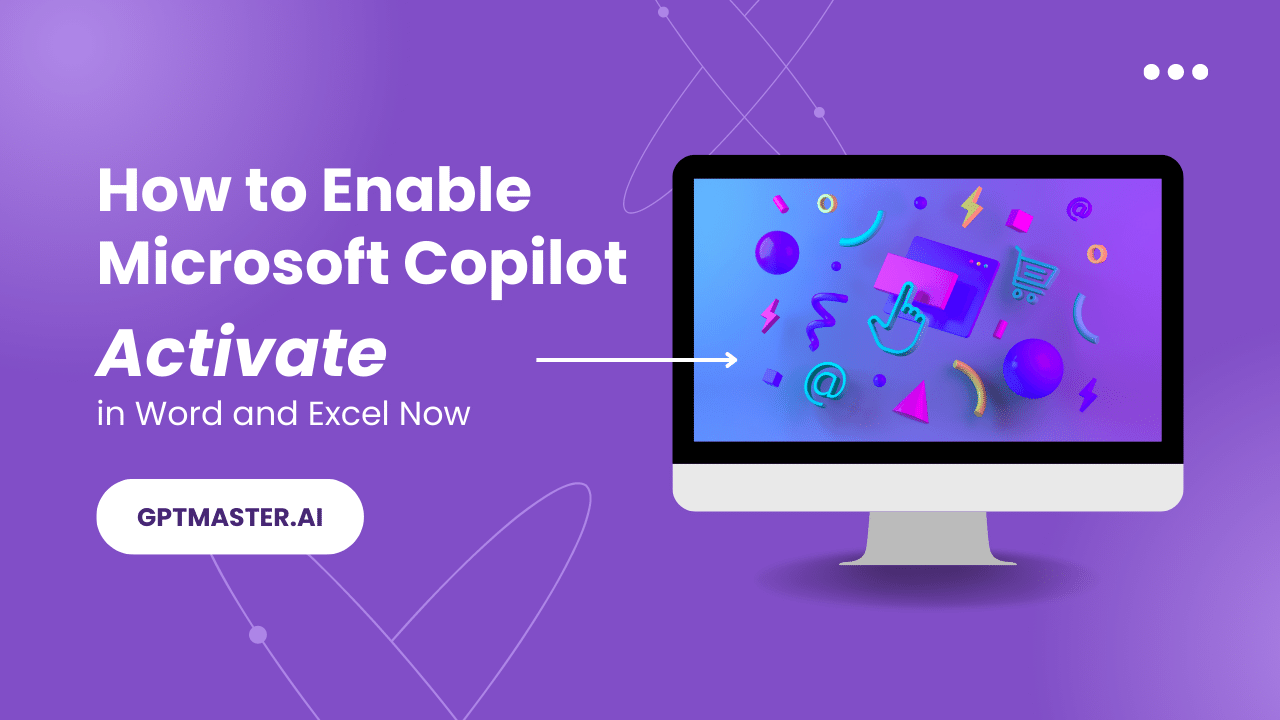Are you tired of staring at bright screens that strain your eyes, especially at night? Do you wish everything you looked at could be a little easier on the peepers? You're not alone! Many of us are searching for ways to reduce eye strain and make our digital lives a little more comfortable.
Navigating the different settings across all your devices – your phone, tablet, laptop, and even some of your favorite apps – to find the elusive "dark mode" option can feel like a digital scavenger hunt. Each platform seems to hide it in a different place, and the instructions can be confusing. You end up clicking through endless menus, hoping to stumble upon the solution, only to be left frustrated and still squinting at a bright screen.
The good news is that enabling dark mode across your devices doesn't have to be a chore! This guide will walk you through the process of activating dark mode on a variety of popular devices and platforms, ensuring a more comfortable viewing experience no matter what you're using. We'll cover everything from smartphones and tablets to computers and web browsers, making it easy to switch to the dark side.
In this article, we've covered how to enable dark mode on various devices, including i Phones, Android phones, Windows computers, Macs, and popular web browsers. We explored the benefits of using dark mode, such as reduced eye strain and potential battery savings. By following the simple steps outlined, you can easily customize your digital environment for a more comfortable and visually appealing experience. Whether you're a night owl or simply prefer a darker aesthetic, dark mode is a valuable tool to have at your disposal.
Enabling Dark Mode on Your Smartphone
Smartphones are our constant companions, so it's crucial to optimize them for comfortable viewing. I remember when I first discovered dark mode on my phone. I was browsing late at night, and the bright white screen was really bothering my eyes. I started digging through the settings, and finally, I found the dark mode option. The instant relief was incredible! It felt like my eyes could finally relax.
For i Phones, you can enable dark mode by going to Settings > Display & Brightness and selecting Dark.You can also set it to "Automatic," which will switch between light and dark mode based on the time of day. This is great if you prefer light mode during the day and dark mode at night. Android phones have a similar setting, usually found in the Display settings. The exact location may vary depending on your phone's manufacturer, but it's generally easy to find. Once enabled, dark mode will transform the look of your phone, making the backgrounds darker and the text lighter, reducing the amount of bright light emitted from your screen. This not only reduces eye strain but can also potentially save battery life, especially on phones with OLED screens.
Dark Mode on Your Computer (Windows and mac OS)
Your computer is where you likely spend a significant amount of your time, whether you're working, browsing the web, or streaming your favorite shows. Enabling dark mode on your computer can make a huge difference in your overall comfort and productivity. For Windows users, you can activate dark mode by going to Settings > Personalization > Colors and choosing "Dark" under the "Choose your default app mode" option. This will change the appearance of Windows Explorer, the settings menu, and other system apps. For mac OS users, you can enable dark mode by going to System Preferences > General and selecting "Dark" under the "Appearance" section. This will transform the look of the entire operating system, including the Dock, menu bar, and Finder windows. Both Windows and mac OS also offer options to automatically switch between light and dark mode based on the time of day, providing a seamless transition between day and night.
The History and Rise of Dark Mode
Believe it or not, the concept of dark mode isn't entirely new. Back in the early days of computing, cathode ray tube (CRT) monitors displayed text as bright green characters on a dark background. This was simply a technological limitation, but it became ingrained in the culture of early computer users. As technology advanced and brighter screens became available, the default shifted to light text on a dark background. However, the preference for dark mode has been making a comeback in recent years, driven by concerns about eye strain and the aesthetic appeal of a darker interface. Some might even say there's a "myth" surrounding dark mode, suggesting it's a magical cure for all eye problems. While it's not a cure-all, it can definitely help reduce eye strain for many people, especially in low-light environments. The modern resurgence of dark mode is also closely tied to the increasing popularity of OLED screens, which can achieve deeper blacks and improve battery life when displaying darker colors.
Hidden Secrets of Dark Mode Customization
Beyond simply enabling dark mode, there are often hidden settings and customization options that can further enhance your experience. Many apps, like Twitter and Reddit, have their own dark mode settings that can be customized independently of the system-wide settings. This allows you to tailor the appearance of each app to your liking. Some browsers, like Chrome and Firefox, also offer extensions and themes that can provide even more advanced dark mode customization options. These extensions can often force websites that don't natively support dark mode to display in a darker theme, ensuring a consistent experience across the web. Experimenting with these settings and extensions can help you create a truly personalized and comfortable dark mode experience.
Recommendations for Optimal Dark Mode Usage
While dark mode can be beneficial, it's important to use it effectively to maximize its benefits. One key recommendation is to adjust the brightness of your screen in conjunction with dark mode. Lowering the brightness can further reduce eye strain, especially in dimly lit environments. Another tip is to experiment with different color palettes. Some dark mode implementations use a true black background, while others use a dark gray. The optimal color palette may depend on your personal preferences and the specific device or app you're using. It's also important to remember that dark mode isn't a replacement for proper lighting. Ensuring that your environment is well-lit can also help reduce eye strain and improve overall comfort.
Understanding Color Temperature in Dark Mode
Color temperature plays a crucial role in how comfortable dark mode is for your eyes. Warmer color temperatures, such as those found in "night mode" settings (often a reddish or yellowish tint), can further reduce eye strain, especially in the evening. These warmer colors filter out blue light, which can interfere with sleep patterns. Many devices and apps allow you to adjust the color temperature of your screen, both in light and dark mode. Experimenting with different color temperature settings can help you find what works best for your eyes and sleep schedule. Some studies suggest that exposure to blue light before bed can suppress melatonin production, making it harder to fall asleep. By reducing blue light emissions with warmer color temperatures, you can potentially improve your sleep quality. The combination of dark mode and warmer color temperatures can create a truly relaxing and comfortable viewing experience, especially during nighttime hours.
Tips and Tricks for Enhancing Your Dark Mode Experience
There are several tips and tricks that can help you get the most out of dark mode. One useful tip is to use a dark theme for your email client. This can make it much more comfortable to read emails, especially if you receive a lot of them. Another tip is to use a dark mode browser extension, such as Dark Reader, which can force dark mode on websites that don't natively support it. This can provide a more consistent dark mode experience across the web. It's also worth exploring the accessibility settings on your devices. Many devices offer features like increased contrast and reduced motion, which can further enhance the readability and usability of dark mode. By combining these tips and tricks, you can create a truly customized and comfortable dark mode environment that works for you.
Optimizing Font Settings for Dark Mode Readability
Font settings are crucial for ensuring optimal readability in dark mode. When using dark mode, it's often best to choose a font that is easy to read on a dark background. Sans-serif fonts, such as Arial or Helvetica, tend to work well, as they have a clean and simple design. It's also important to adjust the font size and weight to ensure that the text is legible without being too small or too thin. Experimenting with different font settings can help you find what works best for your eyes and preferences. Some people find that increasing the font size slightly can improve readability in dark mode. Others prefer a slightly bolder font weight. The key is to find a balance that makes the text easy to read without causing eye strain. Don't be afraid to experiment with different font settings until you find the perfect combination for your dark mode experience.
Fun Facts About Dark Mode
Did you know that dark mode can potentially save battery life on devices with OLED screens? OLED screens only illuminate the pixels that are displaying colors, so when the screen is mostly black, it consumes less power. This means that using dark mode can significantly extend the battery life of your phone or laptop. Another fun fact is that dark mode can actually improve the perceived contrast of text on a screen. By reducing the amount of bright light emitted from the screen, dark mode can make the text appear sharper and more defined. This can be especially helpful for people with visual impairments. And finally, dark mode has become a popular trend in recent years, with many people adopting it for its aesthetic appeal and perceived health benefits. It's a testament to the fact that sometimes the simplest solutions can be the most effective.
How to Troubleshoot Common Dark Mode Issues
While dark mode is generally easy to enable, there are occasionally some issues that you might encounter. One common issue is that some apps may not fully support dark mode, resulting in a mix of light and dark elements. In this case, you can try checking the app's settings to see if there are any specific dark mode options. Another issue is that some websites may not display correctly in dark mode, especially if you're using a browser extension to force dark mode. In this case, you can try disabling the extension for that specific website. If you're still having trouble, you can try clearing your browser's cache and cookies, as this can sometimes resolve compatibility issues. And if all else fails, you can always contact the app or website developer for support.
What if Dark Mode Doesn't Work for Me?
While dark mode is beneficial for many, it's not a one-size-fits-all solution. Some people may find that dark mode actually causes more eye strain or headaches. If you experience these issues, it's important to listen to your body and adjust your settings accordingly. You might find that using a lower brightness level or a warmer color temperature helps alleviate the problems. It's also possible that dark mode simply isn't the right choice for you. If you continue to experience discomfort, you may want to switch back to light mode or experiment with other accessibility settings, such as increasing the font size or adjusting the contrast. The key is to find what works best for your individual needs and preferences.
A Listicle of Dark Mode Benefits
Let's quickly recap the benefits of using dark mode:
- Reduces eye strain, especially in low-light environments.
- Can potentially save battery life on devices with OLED screens.
- May improve the perceived contrast of text on a screen.
- Offers a more visually appealing aesthetic for some users.
- Can help reduce blue light exposure, potentially improving sleep quality.
These benefits make dark mode a valuable tool for anyone looking to improve their digital experience. By understanding the advantages of dark mode and how to implement it effectively, you can create a more comfortable and productive environment for yourself.
Question and Answer
Q: Does dark mode really save battery life?
A: On devices with OLED screens, yes, dark mode can significantly save battery life because OLED screens only illuminate the pixels that are displaying colors. A darker screen means less power consumption.
Q: Is dark mode better for my eyes?
A: For many people, especially in low-light environments, dark mode can reduce eye strain. However, it's not a universal solution, and some individuals may find that light mode is more comfortable.
Q: Can I schedule dark mode to turn on automatically at night?
A: Yes, both i OS and Android offer features to automatically switch between light and dark mode based on the time of day or your location.
Q: How do I enable dark mode in my web browser?
A: Many web browsers, like Chrome and Firefox, offer built-in dark mode settings or support extensions that can force dark mode on websites.
Conclusion of How to Enable Dark Mode on All Devices
Enabling dark mode on your devices is a simple yet powerful way to enhance your digital experience. By reducing eye strain, potentially saving battery life, and offering a visually appealing aesthetic, dark mode has become a popular choice for users around the world. Whether you're browsing the web, working on your computer, or scrolling through social media on your phone, dark mode can help you stay comfortable and productive. So, take a few minutes to enable dark mode on your devices and see the difference it can make!